実際につくってみて、学んだこと試したこと気づいたことなどをまとめています。
UFUNCTION SPECIFIERS
BlueprintCallable
左右に実行ピンを持った、青いノードをつくる。
整数をスクリーン上に表示
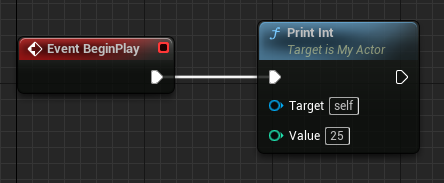
ヘッダーファイルの関数名にマウスを合わせ、右クリックすることで選択できる。
ソースファイルに処理を作成するためのテンプレートを自動的に作ってくれる。
右クリック>Quick Actions and Refactorings(VA)
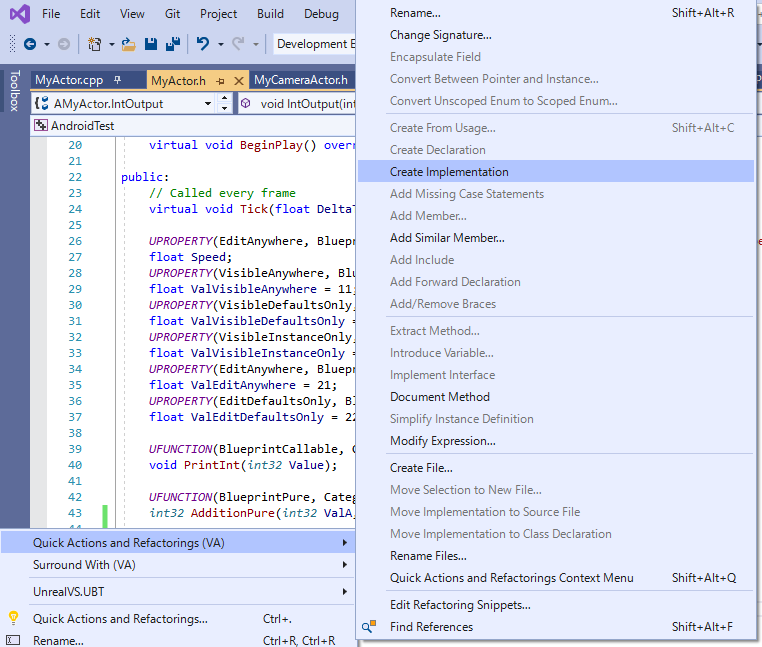
たぶん、有料ソフトのVissual Assistを使っていないと無理。
MyActor.h
public:
UFUNCTION(BlueprintCallable, Category="Actor Functions")
void PrintInt(int32 Value);MyActor.cpp
void AMyActor::PrintInt(int32 value)
{
UKismetSystemLibrary::PrintString(this, FString::Printf(TEXT("Print Int %d"), value), true, true, FColor::Red, 10.0f);
}結果
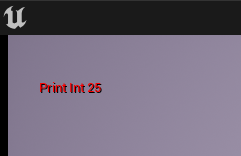
BlueprintPure
実行ピンがない、緑色のノードをつくる。
実行ピンのないノードには2種類の作り方がある
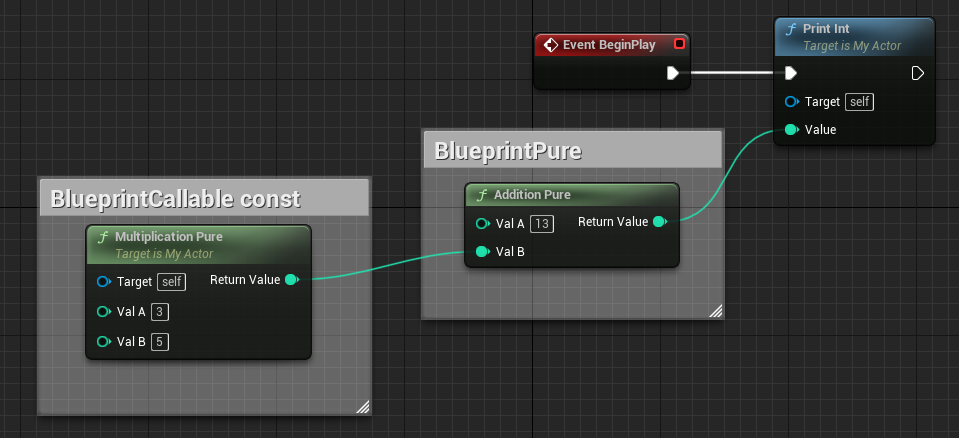
実行ピンのないノードBlueprintPureとBlueprintCallable+const。
MyActor.h
UFUNCTION(BlueprintPure, Category="Actor Functions")
int32 AdditionPure(int32 ValA, int32 ValB);
UFUNCTION(BlueprintCallable, Category="Actor Functions")
int32 MultiplicationPure(int32 ValA, int32 ValB) const;MyActor.cpp
int32 AMyActor::AdditionPure(int32 ValA, int32 ValB)
{
return ValA + ValB;
}
int32 AMyActor::MultiplicationPure(int32 ValA, int32 ValB) const
{
return ValA * ValB;
}結果
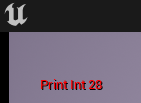
BlueprintImplementableEvent
C++では処理を実装できない。
C++によってイベントが呼び出される。
カスタムイベントのようにふるまう。
Create Implement Eventでイベントを実装しようとしたら、下のポップアップがでた。C++では処理を実装できないので。
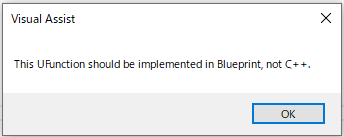
👇分かりやすい。分かった気になれた。BlueprintImplementEventは、オーバーライドと関係があるらしい。
①Event Graphで右クリック。良くやるやつ。
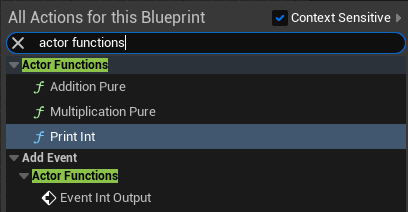
②FUNCTIONSの右のプラスボタンにホバーすると、Overrideのプルダウンメニューが現れる。
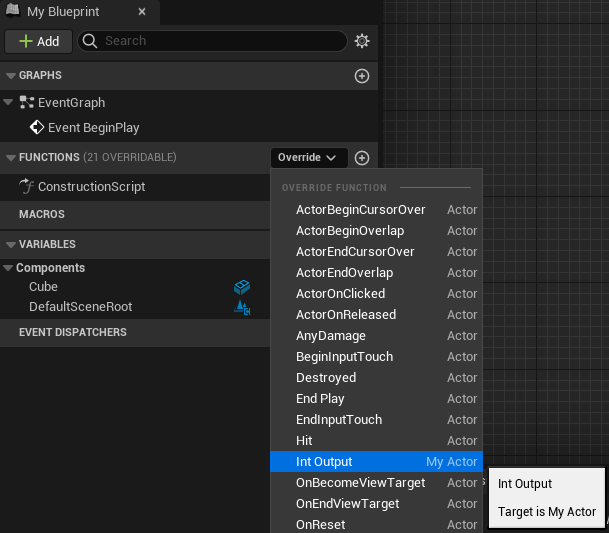
例1:キルZ時(落下したとき)にアクターを破壊。
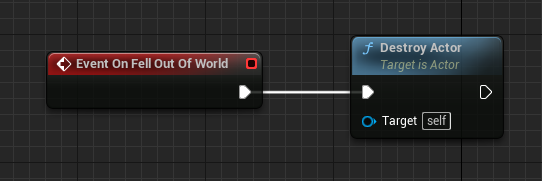
クラス名を右クリック>Quick Actions and Refactorings>Implement Virtual Method
Visual Assist(有料)の機能。クラスで使える関数を呼び出せる。
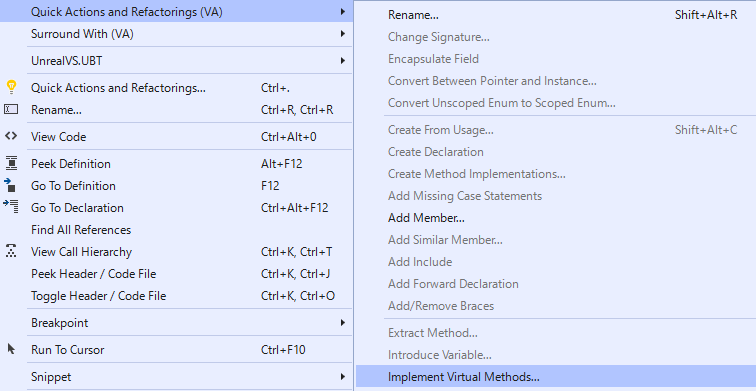
↓検索して、チェックをいれてOK。
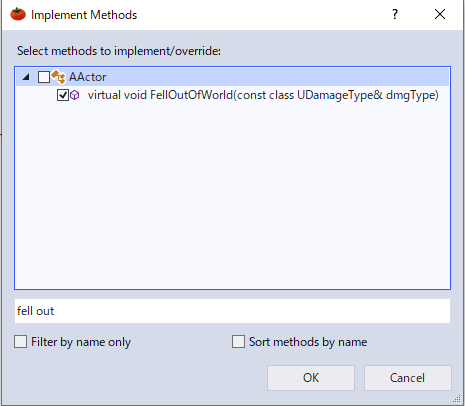
↓自動的にコードが作成される。
ヘッダファイル

ソースファイル

FellOutOfWorldの関数自体は、Implement Virtual Methodをつかったら簡単にコードを記述できる。Visual Assistなどがなくても、直接打てば問題ない。
MyActor.h
public:
void FellOutOfWorld(const class UDamageType& dmgType) override;
UFUNCTION(BlueprintImplementableEvent, Category = "Actor Functions")
void OnFellOutOfWorld();MyActor.cpp
void AMyActor::FellOutOfWorld(const class UDamageType& dmgType)
{
OnFellOutOfWorld();
}例2:プレイ開始時、設定した数値(27)をスクリーン上に表示。
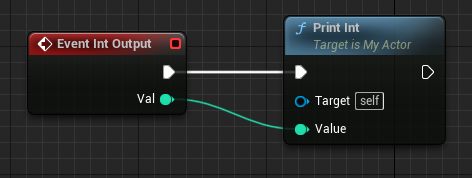
MyActor.h
UFUNCTION(BlueprintImplementableEvent, Category = "Actor Functions")
void IntOutput(int32 Val);MyActor.cpp
void AMyActor::BeginPlay()
{
Super::BeginPlay();
IntOutput(27);
}
結果
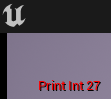
関数の戻り値の型を変更する。
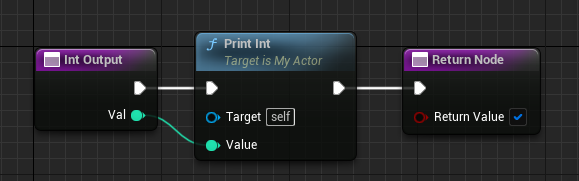
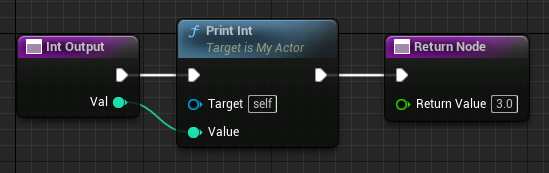
変数の型を与えると、カスタムイベントではなく、関数になる。
👇boolの場合
UFUNCTION(BlueprintImplementableEvent, Category = "Actor Functions")
bool IntOutput(int32 Val);設定した戻り値をどのように使えるかは分からない。イベントグラフに関数を配置できなかったので。C++で使うのかな。
BlueprintNativeEvent
準備
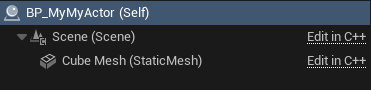
シーンコンポーネントと、スタティックメッシュの追加
今の僕の理解としては下記。
・クラスと同じ名前の関数
・Event BeginPlayより先に実行される
(参考)
AMyActor::AMyActor()
{
Scene = CreateDefaultSubobject<USceneComponent>(TEXT("Scene"));
CubeMesh = CreateDefaultSubobject<UStaticMeshComponent>(TEXT("StaticMesh"));
Scene->SetupAttachment(GetRootComponent());
CubeMesh->SetupAttachment(Scene);
}
👇よくお世話になっているサイト様による解説
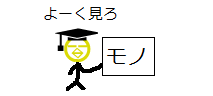
MyActor.h
protected:
UPROPERTY(VisibleAnywhere,BlueprintReadOnly, Category="Components")
USceneComponent* Scene;
UPROPERTY(VisibleAnywhere,BlueprintReadOnly, Category="Components")
UStaticMeshComponent* CubeMesh;MyActor.cpp(コンストラクタに記述)
AMyActor::AMyActor()
{
Scene = CreateDefaultSubobject<USceneComponent>(TEXT("Scene"));
CubeMesh = CreateDefaultSubobject<UStaticMeshComponent>(TEXT("StaticMesh"));
Scene->SetupAttachment(GetRootComponent());
CubeMesh->SetupAttachment(Scene);
}1.親にしたいC++クラスを右クリック。
2.Create Blueprint class based on “親にしたいC++クラス”を選択。
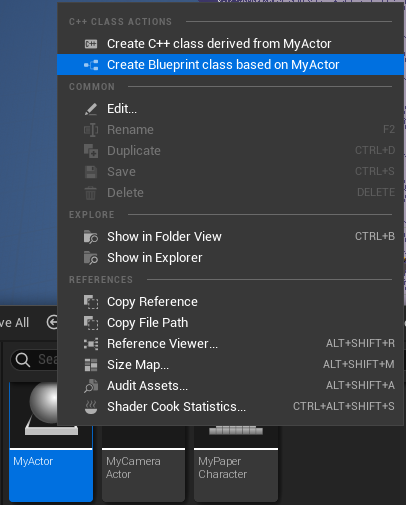
Content Drawerで右クリック>Blueprint Classを選択。
Parent ClassをAll CLASSESから検索して、親にしたいC++クラスを選ぶ。
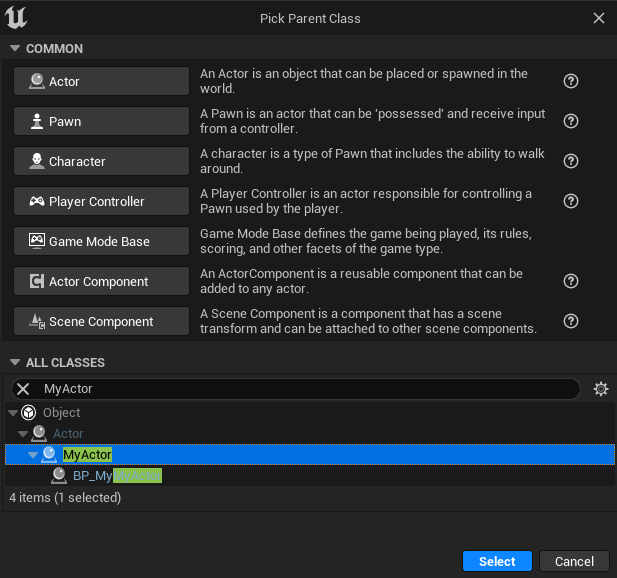
左右に往復移動
MyActor.h
(protected)
UPROPERTY(VisibleAnywhere, BlueprintReadWrite, Category = "MyActor")
bool bIsRight;
UPROPERTY(VisibleAnywhere, BlueprintReadWrite, Category = "MyActor")
float LeftLimit;
UPROPERTY(VisibleAnywhere, BlueprintReadWrite, Category = "MyActor")
float RightLimit;
UPROPERTY(EditAnywhere, BlueprintReadWrite, Category = "MyActor")
float Length;
UPROPERTY(VisibleAnywhere, BlueprintReadWrite, Category = "MyActor")
float CurrentX;
UPROPERTY(EditAnywhere, BlueprintReadWrite, Category = "MyActor", meta = (Tooltip = "the speed of the actor", ClampMin = "20", ClampMax = "100"))
float Speed;MyActor.cpp
(コンストラクタ)
Speed = 50;
Length = 200;(BeginPlay)
const FVector Location = GetActorLocation();
CurrentX = Location.X;
LeftLimit = Location.X;
RightLimit = Location.X + Length;
bIsRight = true;
(Tick)
Super::Tick(DeltaTime);
const float Val = DeltaTime * Speed;
if (bIsRight)
{
CurrentX = CurrentX + Val;
}
else
{
CurrentX = CurrentX - Val;
}
FVector Location = GetActorLocation();
Location.X = CurrentX;
SetActorLocation(Location);
if (CurrentX > RightLimit)
{
bIsRight = false;
}
else if (CurrentX < LeftLimit)
{
bIsRight = true;
}
BlueprintNativeEvent
・Blueprintで処理を上書き(オーバーライド)できるが、もともと処理を持っている。
・もともと持っている処理をここではImplementation Functionと呼ぶ。
・Implementation Functionは、関数名の末尾に”_implementation”とつけた関数で追加できる。
・オーバーライドされていなければ、Implementation Functionが実行される。
・オーバーライドされているとき、Implementation Functionを実行するにはParent Functionを作成して処理の中に追加すればいい。
右クリック>Add call to parent function
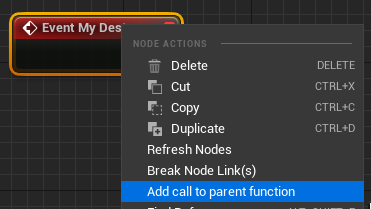
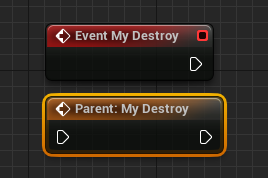
(注意)
Native Event(My Destroy)を作成して、他のノードにつなげずに実行したらクラッシュした。
他のノードに繋げれば問題なく実行され、Parent Functionに繋げなくても問題はなかった。
Native Eventを作成しなければ、Parent Functionの処理だけを実行。
(関連)
子のブループリントを作ったとき、BeginPlayなどにデフォルトで接続されているノードも確かParent Function。
作り方が分からなかったので、親の処理を作りなおしていた。BeginPlayで右クリックすればParent Functionを作成できる。
・親が持っている関数。
・Implementation Functionで処理を追加(or上書き?)できる。
・Implementation Functionを作るには、BlueprintNativeEventにする。
正しいかどうか試してはいないので、いつか試す。
BlueprintNativeEventではなくても、Parent Function自体は作れた。
移動してから消える
Blueprintは何も記述しないで大丈夫。
👇何も記述しなければ、この処理が実行される。
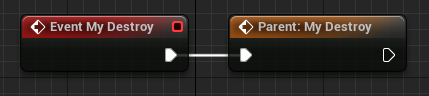
MyActor.h
UFUNCTION(BlueprintNativeEvent, Category="Actor Functions")
void MyDestroy();
void MyDestroy_Implementation();MyActor.cpp
MyDestroy_Implementation
void AMyActor::MyDestroy_Implementation()
{
this->Destroy();
}Tick(右に移動した後の処理に追記)
if (CurrentX > RightLimit)
{
bIsRight = false;
MyDestroy();
}移動して落下してから消える
👇Parent Functionとの間に処理を挟むことができる。Parent Functionは入れなくても大丈夫。
ただしNative Event(My Destroy)を作って、なにも処理を書かないとクラッシュする。

META TAG
記述の型
DisplayName="名前"自作の関数名をDestroyにするとクラッシュした。C++において、もともと設定されている関数名だからだと思う。関数名ではなくDisplayNameをDestroyと設定するのなら問題ない。
例
MyActor.h
UFUNCTION(BlueprintNativeEvent, Category="Actor Functions", meta=(DisplayName="Destroy"))
void MyDestroy();
void MyDestroy_Implementation();
記述の型
ToolTip="説明"ノードにマウスホバーした際にでる説明を記述できる。
例
MyActor.h
UFUNCTION(BlueprintNativeEvent, Category="Actor Functions", meta=(DisplayName="Destroy", ToolTip="The actor is destroyed when it reach the right limit."))
void MyDestroy();
void MyDestroy_Implementation();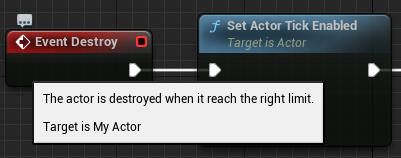
記述の型
ShortToolTip="何か"マウスホバーで表示されるわけではないらしい。いつどこで表示されるのか知りたい。見つかったら追記します。
例
MyActor.h
UFUNCTION(BlueprintCallable, Category="Actor Functions", meta=(HideSelfPin="true", ShortToolTip="Print the integer to the screen."))
void PrintInt(int32 Value);ちなみにTEXT(” “)をつかって日本語を表示させようとしたが、コンパイルでエラーが出て無理だった。
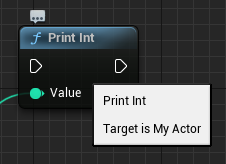
記述の型
HideSelfPin="true"Selfピンを消すことができる。Target(Self)のピン。
例
MyActor.h
UFUNCTION(BlueprintCallable, Category = "Actor Functions", meta=(HideSelfPin="true"))
int32 MultiplicationPure(int32 ValA, int32 ValB) const;👇BlueprintCallableで作ったのにSelf Pinがない。
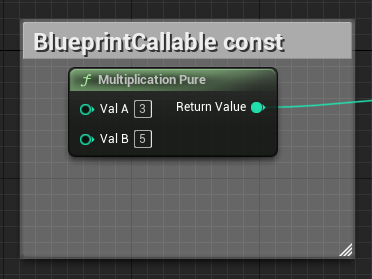
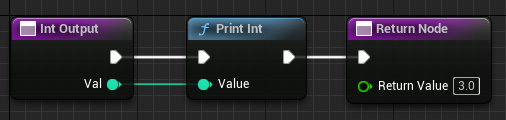
(参考)デフォルトではBlueprintCallableにはSelf Pinがある。
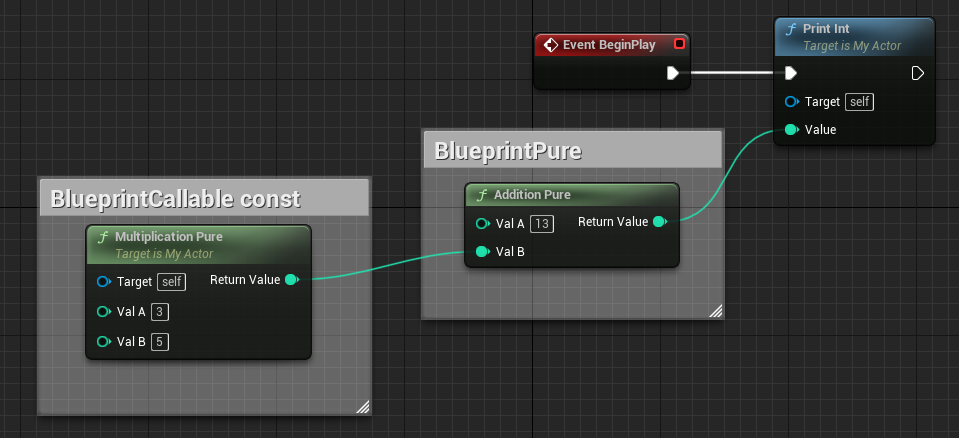
FUNCTION PARAMETERS
記述の型
const 型名 変数名設定した変数が変化するとコンパイル時にエラーが出てくれる。
変化させたくない変数に対して設定する。
👇コンパイル時にエラー。
void AMyActor::PrintInt(const int32 value)
{
value = 3;
UKismetSystemLibrary::PrintString(this, FString::Printf(TEXT("Print Int %d"), value), true, true, FColor::Red, 10.0f);
}(Valueに3を代入して、変数の値を変化させてしまっている)
👇これはコンパイル成功。constつけてないから。
void AMyActor::PrintInt(int32 value)
{
value = 3;
UKismetSystemLibrary::PrintString(this, FString::Printf(TEXT("Print Int %d"), value), true, true, FColor::Red, 10.0f);
}記述の型
型名& 変数名Outputピンの変数の型と変数名を設定できる。複数記述することで、複数のOutputピンを持たせることも可能。
例整数を2乗するノード
MyActor.h
UFUNCTION(BlueprintCallable, Category = "Actor Functions", meta = (HideSelfPin = "true", ToolTip = "Square the Integer."))
void SquareInt(const int32 Value, int32& SquaredValue);MyActor.cpp
void AMyActor::SquareInt(const int32 Value, int32& SquaredValue)
{
SquaredValue = Value * Value;
}
👇Outputを複数に増やすのも簡単。

記述の型
クラス名* 変数名*の後ろに&をつけるとOutputピンになる。
例入れたものを出すだけの簡単な仕事
MyActor.h
UFUNCTION(BlueprintPure, Category = "Actor Functions")
void ObjectReferencePure(AMyActor* InMyActor, AMyActor*& OutMyActor);MyActor.cpp
void AMyActor::ObjectReferencePure(AMyActor* InMyActor, AMyActor*& OutMyActor)
{
OutMyActor = InMyActor;
}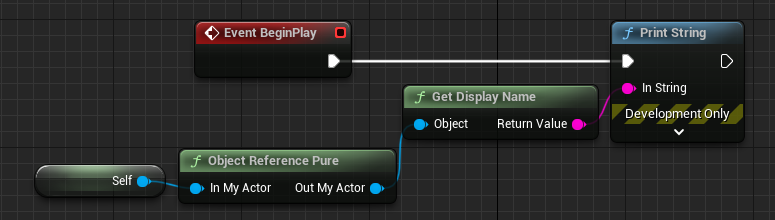
Structureは、頭文字にFをつける。ベクトルは構造体の一種なので、VectorではなくFVectorになる。
これも型名の後ろに&をつけるとOutputピンになる。
例
MyActor.h
UFUNCTION(BlueprintPure, Category = "Actor Functions")
void InOutLocation(FVector InLocation, FVector& OutLocation);MyActor.cpp
void AMyActor::InOutLocation(FVector InLocation, FVector& OutLocation)
{
OutLocation = InLocation;
}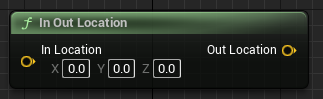
GetActorLocationとか作ってみたかったけど、コンパイルエラーになって妥協した。
記述の型
UPARAM(ref) 型名& 変数名&はついているけどInputピンになる。
例
MyActor.h
UFUNCTION(BlueprintCallable, Category = "Actor Functions", meta=(HideSelfPin="true"))
void ChangeFloat(UPARAM(ref) float& OldFloat, float NewFloat);MyActor.cpp
void AMyActor::ChangeFloat(float& OldFloat, float NewFloat)
{
OldFloat = NewFloat;
}👇スピードの変更ができる。
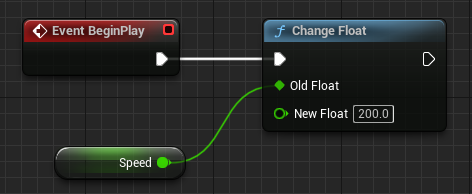
👇こんなのも作ってみたけど、よく考えたらコレ実行できない。
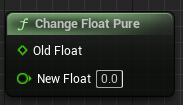
修正
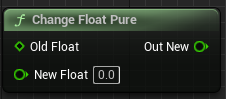
その他
親のクラスを変更できる。便利。
File>Reparent Blueprint
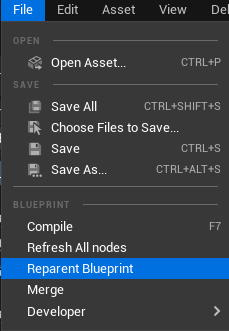
意味要約

Object:U
Actor:A
Structure:F(今回はFVectorで使った)
Enum:E
その他:F
スネークケースと合わせて覚える。
意味中括弧(波括弧)
関連
丸括弧 (parentheses)、角括弧 (square bracket)
the open curly brace 開き中括弧
the close curly brace 閉じ中括弧
ヘッダーファイルの一番上にまとめて定義する。
boolではなくuint8を使って、コンストラクタで値を初期化する。
MyActor.h
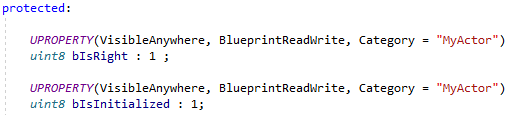
MyActor.cpp
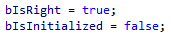
変数として設定するより、関数の型として設定する方がいいらしい。理由は分からないけど、処理の重さとかかな。
良い例
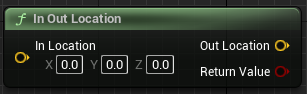
MyActor.h
UFUNCTION(BlueprintPure, Category = "Actor Functions")
bool InOutLocation(FVector InLocation, FVector& OutLocation);MyActor.cpp
bool AMyActor::InOutLocation(FVector InLocation, FVector& OutLocation)
{
OutLocation = InLocation;
return true;
}良くない例
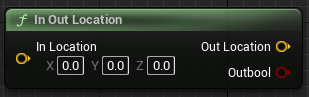
MyActor.h
UFUNCTION(BlueprintPure, Category = "Actor Functions")
void InOutLocation(FVector InLocation, FVector& OutLocation, bool& Outbool);MyActor.cpp
void AMyActor::InOutLocation(FVector InLocation, FVector& OutLocation, bool& Outbool)
{
OutLocation = InLocation;
Outbool = true;
}👇参考動画
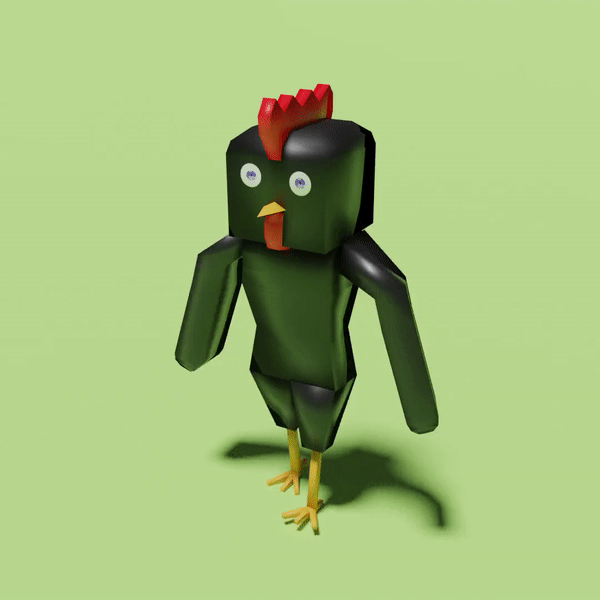
Twitterしてます
ブログの更新をお知らせ


コメント